To Create a New SQL Server Database for AssetWise
- Open SQL Server Management Studio () and log in when prompted.
-
In the
Object Explorer, under
<SQLServer_computer_name>, right-click
the
Databases folder and select
New Database.
The Database Properties dialog opens.
-
Do the following:
- In the Database Name field, enter a name for the database. (Make sure you also write this name in the Database name field of the AssetWise installation worksheet.)
- Use the Path column to change the location of the database if needed, otherwise accept the default paths.
- In the Autogrowth column for the log file, set the transaction logs to be 15 to 25% of the data file; add more space if the log files are kept after the transaction is complete, for recovery purposes.
- Click OK to create the database.
Note: An empty AssetWise database takes 40 MB of data. As the size of data depends on the amount of documents, associations, and index data used at a site, the best method for sizing is data from a test or training database configured to your site's specifications. If this is not possible, a small database of 100 to 200 MB will have enough space so that sizing can be accomplished at a later date. - Right-click the new database and select Properties.
- In the Database Properties dialog, select the Options page and set the following:
- Click OK to save any changes.